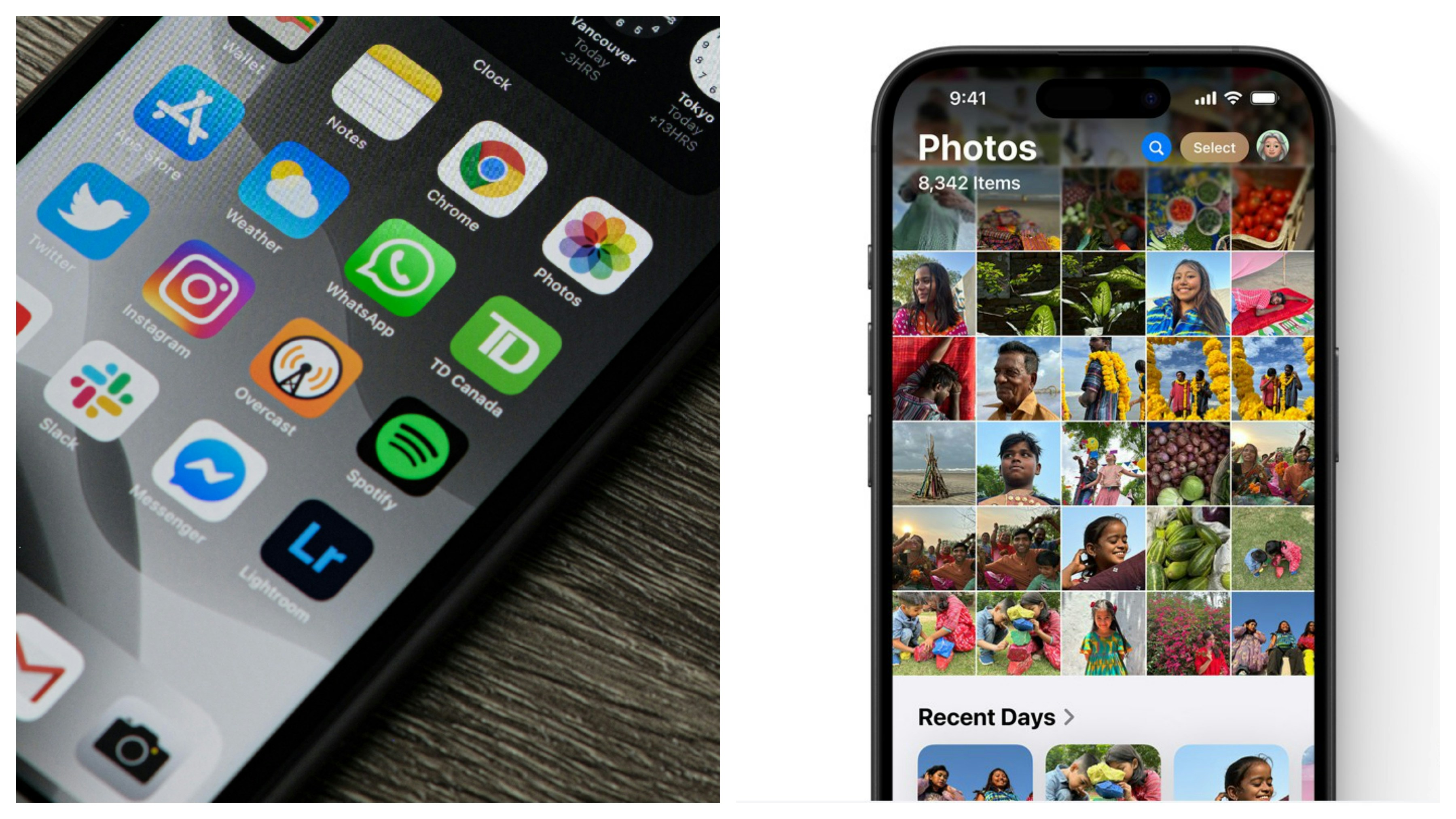
iOS 18照片App回復到舊介面:

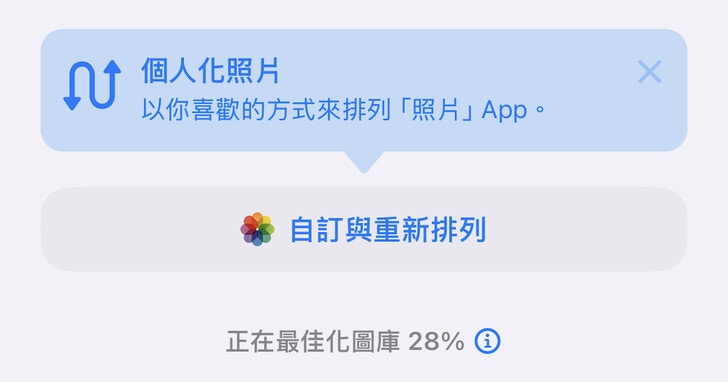
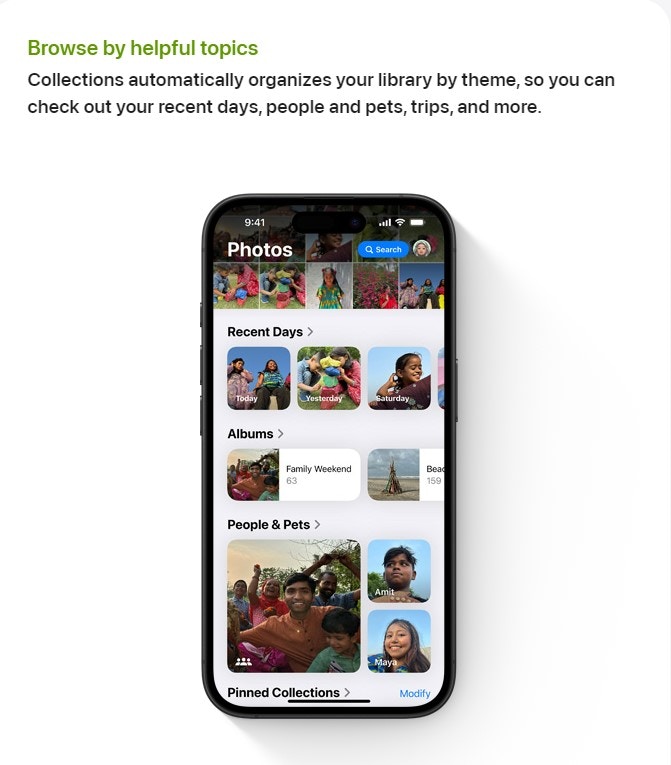
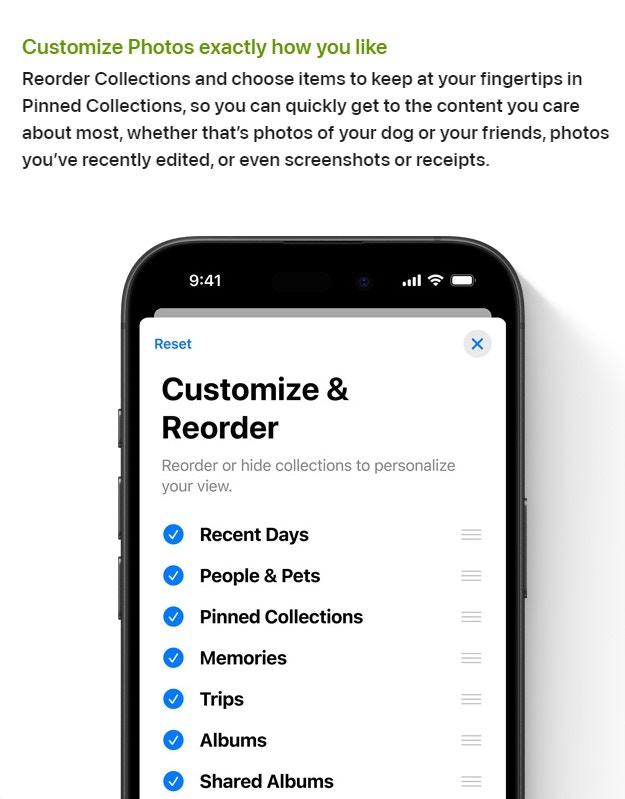






步驟 1:
升級 iOS 18 之後 ,照片 App 的介面與過去不太一樣,如果不習慣可以重新自訂。
步驟 2:
開啟照片 App 後,滑到畫面的最下方,找到「自訂與重新排列」。
步驟 3:
只勾選「媒體類型」、「更多項目」、「相簿」就會回到 iOS 17 時的排列方式。
步驟 4:
當然,也可以依個人需求及喜好,逐一勾選照片 App 會出現的類別。
步驟 5:
又或是以搬移的方式,重新排列各類別的順序。
步驟 6:
如果最後想要回到 iOS 18 預設的排列,按下上方的「重置」即可。
本文作轉載及備份之用 來源 source: http://www.hk01.com
|
鍾意就快D Share啦!
|
|
|


